My SolarEdge system is not updating?
By far the most common issue we’re contacted about with Solar Edge systems is the lack of communication with the internet. 9 times out of 10 this is because the internet router has been changed and the new wifi password needs to be set in the SolarEdge inverter. So we thought this guide would be helpful to get you back in touch with your monitoring portal so you can have confidence everything is working well.
Keeping your Solar Edge inverter system online also increases your warranty benefit and will ensure that alerts are emailed to Naked Solar should a fault occur. This speeds up the fault diagnosis and rectification process, getting you back up and generating ASAP.
There are 3 versions of the SolarEdge inverters, the older SE models, the HD Wave with screen and the HD wave with screenless. Here are the instructions for each type, ensure you check the picture that matches your inverter.
Non-HD Wave Wifi Connection guide
Non-HD Wave
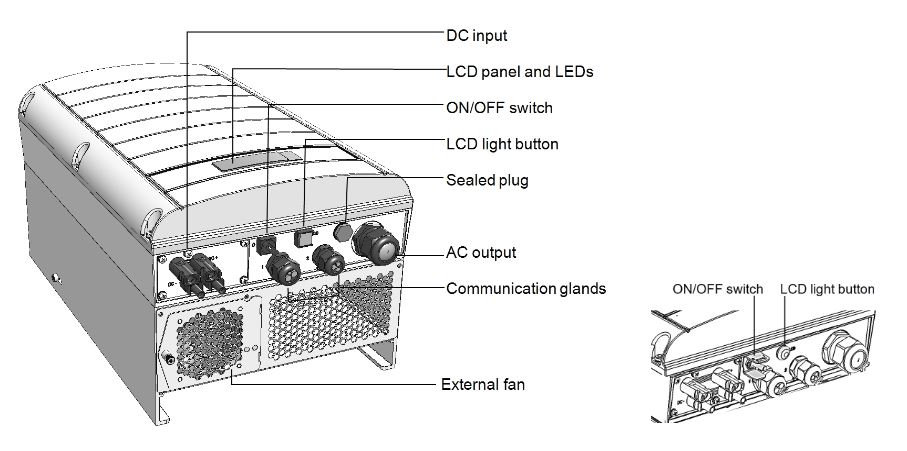
There are 3 versions of the SolarEdge inverters, the older SE models, the HD Wave with screen and the HD wave with screenless. Here are the instructions for each type, ensure you check the picture that matches your inverter.
HD Wave with screen & buttons Wifi Connection guide
HD Wave
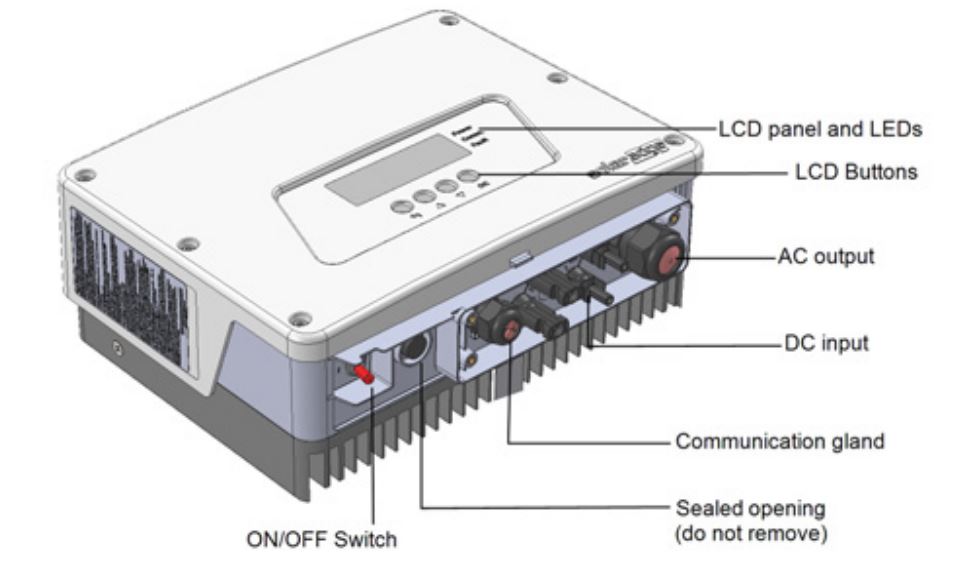
S_OK message

There are 3 versions of the SolarEdge inverters, the older SE models, the HD Wave with screen and the HD wave with screenless. Here are the instructions for each type, ensure you check the picture that matches your inverter.